Hello, memoQ 8.2!
memoQ 8.2 introduces improvements in machine translation, integration with third-party systems, system security, automation, productivity boosters, and user experience.
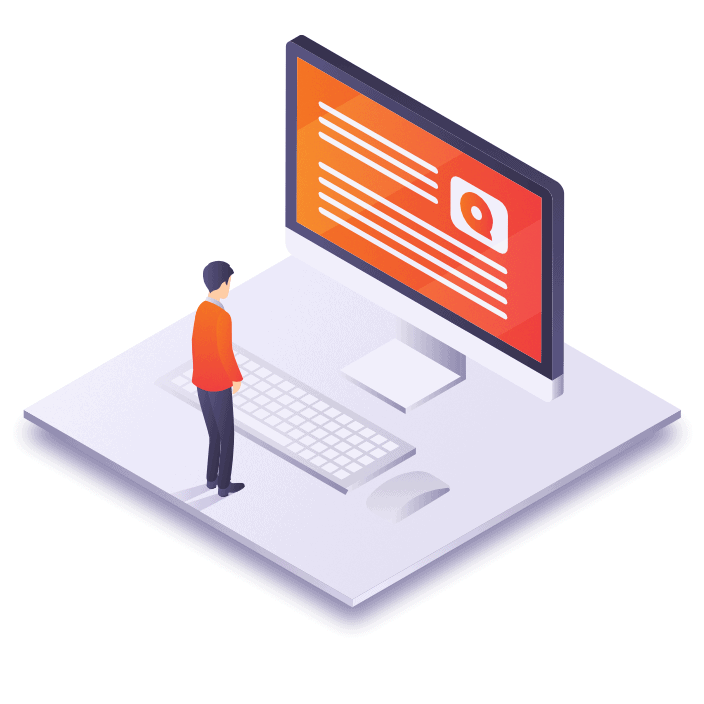
The items listed below are productivity boosters for translation work and user experience enhancements.
X-translate can now detect full blocks of text that have moved around in the source document.
X-translate has traditionally worked segment by segment, and was unable to cope with changes where full paragraphs of text moved around in the source document. The improved algorithm can now cope with this scenario, saving you much extra work when in fact little or no content has actually changed.
Use multiple regex tagger in cascading filters in memoQ! Until now, the regex tagger was a memoQ feature users could only run after importing a file. The user needed to create and apply a single regex tagger to each file. Now, users can create taggers for specific cases and choose which one to use depending on the file.
Imagine you have 3 files with different kind of tags.
FileType1: r n and < tags >
FileType2: r n and %%TAG_TEXT%%
FileType3: %%TAG_TEXT%% %s %d (these are also sw elements, so would be in the same tagger as r n)
Until now, you could only create and apply taggers to files after import this way:
For FT1: Create a single RT with two expressions, 1 for r n, the other for < tags >.
For FT2: Create a single RT with two expressions, 1 for r n, the other for %%TAG_TEXT%%.
For FT3: Create a single RT with two expressions, 1 for %s %d, the other for %%TAG_TEXT%%.
Now, you can create (and actually name) 3 different taggers you can use as filters before import:
SW elements: r n %s %d
Standard tags: < tags >
Double% tags: %%TAG_TEXT%%
Now you will end up with 3 different filters you can apply to different files indistinctively based on the file needs:
FT1: BaseFilter.RT1.RT2
FT2: BaseFilter.RT1.RT3
FT3: BaseFilter.RT1.RT3
You can now re-import multilingual document files (Excel, XML) and X-translate them. We have also made improvements for number and formula handling.
Because it is a special format, until now, re-importing multilingual excel files was not possible in memoQ. We have changed that! You can now re-import updated files and X-translate them.
Until now, if you started a project over memoQ’s web-based project management interface, there was no way to import a TM you received along with the source files. We have now remedied this.
Drop TMX file into memoQ WebTrans.
memoQ detects source documents and TMX files
Review memoQ’s choices and proceed with the import
Until now, the “Confirm and Update” command confirmed the selected rows and immediately updated the ‘Master TM’. memoQ 8.2 allows you to confirm translation segments without updating your TM. Moreover, the new functionality lets you choose which TM you want to update (Working or Master) when confirming a segment with an update.
Select a package on your computer, right click it and select the option “translate with memoQ”. memoQ now automatically reads the source and target languages from the files, and suggests a project name.
This is an improvement to an existing feature in memoQ. This feature did not work effectively for packages, as memoQ opened package files as if they were document files. Additionally, it worked only for creating local projects.
Now memoQ opens package files correctly and can create either an online or a local project (it will automatically choose this based on the previous status of before).
You can now easily categorize quality assurance checks as warnings or errors.
Open the resource console.
Select a QA setting and click edit.
Go to the severity pane in the “Edit QA settings” window.
The display of the relative path of documents is now visible also on memoQ Web.
This can be useful when dealing with projects with many duplicate file names (for example, when localizing large web sites), where the only way to differentiate document files is by their relative path.
We replaced Internet Explorer with Chrome in the popular WebSearch window. Not only does it solve the notorious memory leak with sites like Linguee, but it has become a lot faster too!
When loading a long list of projects or TMs from a server, the user will see a “loading” message instead of a non-responsive user interface.
This is one of the many user experience improvements made in memoQ.
memoQ now features more explanatory tooltips to help you figure out new and existing features.
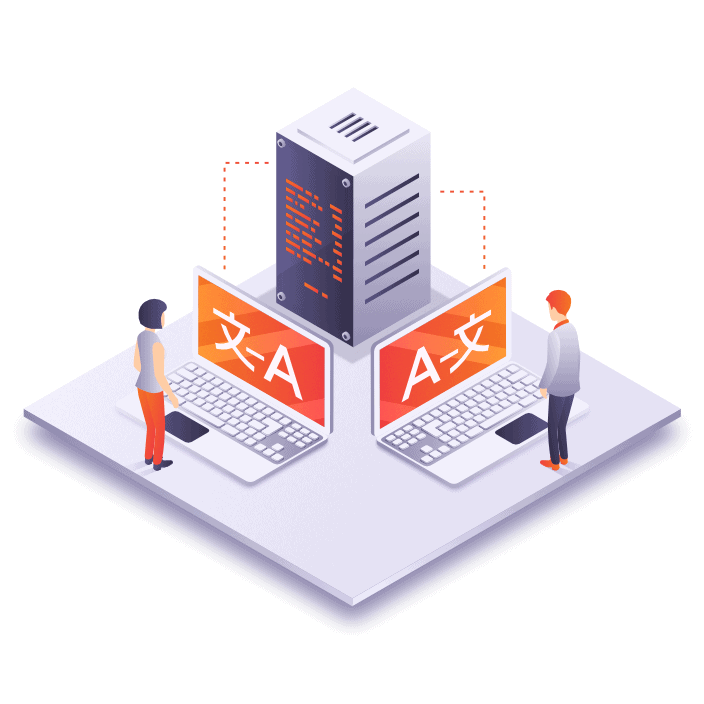
Here you can check new integrations with memoQ or improvements to existing ones.
Easily localize WordPress-based websites with memoQ’s new filter for the WPML plugin’s XLIFF files.
WPML’s XLIFF files are somewhat peculiar, so until now, if you imported them normally, your text had a lot of HTML code and similar markup in memoQ. With the new, dedicated XLIFF filter, you can enjoy translating clean and properly segmented content.
Localize web applications with a high-quality in-context preview.
The Rigi integration is another improvement that Kilgray makes to further develop memoQ’s live preview. Valuable progress had been made with our previous release, memoQ 8.1. See here.
Find out more on the rigi integration with memoQ here.
Read more about other improvements to the live preview in memoQ in this blog post.
memoQ 8.2 brings about additional functionality to the memoQ server Web Services API. There are new possibilities for existing integrations:
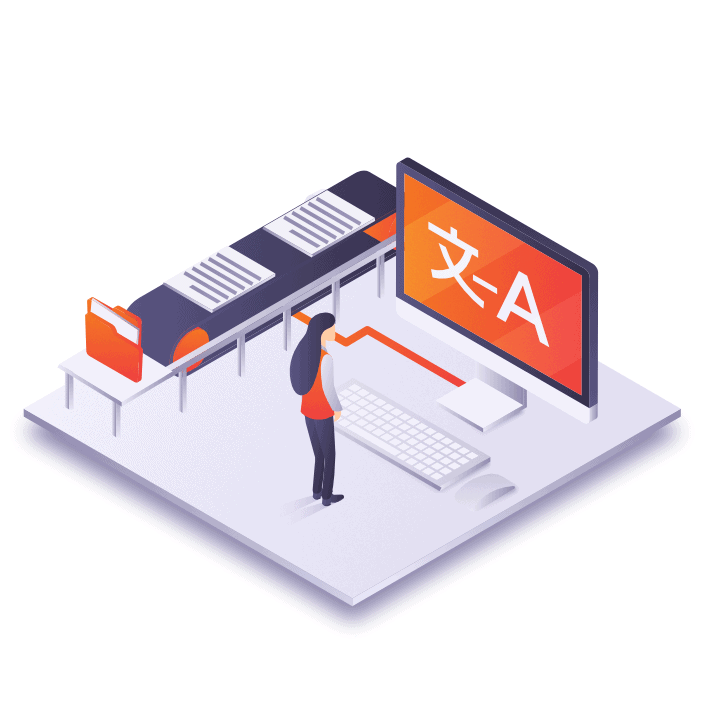
The improvements listed below are specific to online workflows and collaborative projects.
Until now, when you assigned work to a vendor through online project packages, the vendor was limited to the 1, 2 or 3 workflow steps from the originating project. Vendors can now perform a full three-stage workflow in a single step within the master project.
Workflow type: Server to server
memoQ’s powerful project templates have so far only supported direct assignment and FirstAccept. We have now opened up the subvendor workflow and GroupSourcing for full automation.
Workflow: Project templates
You can now manually export a change-tracked document with reviewers’ changes.
The track changes review is a two-column report that includes source and target text as well as tracked-changes notations. Previously it could only be created as an automated action in a template; we have now added a manual command to do the same.
When creating a package for a project that contains a QTerm term base, memoQ will always use a reference to the term base.
In some scenarios, QTerm’s rich metadata was lost when you created project packages for vendors because the offline term base stripped all custom fields. memoQ server now recognizes this situation and always includes a reference to the online QTerm term base instead.
Workflow type: Server to server.
More efficient File export in Content Connected projects
In content connected projects, files can now be exported manually into the same folder structure to the one they were imported from.
Sort online projects by the name of the user who created them.
Imagine a memoQ Server with many projects created by different PMs. You can now easily check who created each project. There are now two columns: one for “(project) Created by” and the other one for “(project) Created on”. This has been an addition to the “Last modified” column introduced with memoQ 8.1.
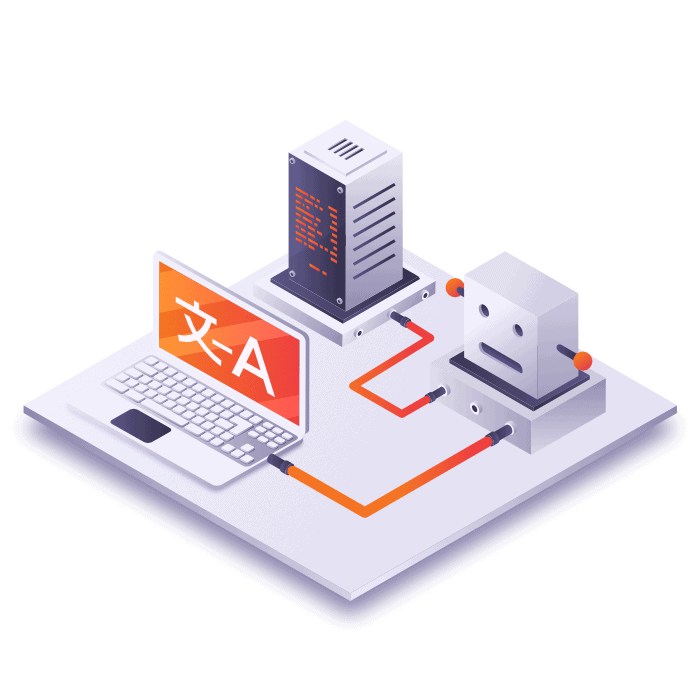
We continue to bring you improvements on Machine Translation. See the list below!
Tauyou’s MT service will be the first to offer self-learning MT with memoQ.
For online projects, you can control the users that can feed the MT engine. For example, you can allow reviewers and disallow translators.
Project managers now get full control when setting up machine translation in translation projects.
Until now, each user had to configure machine translation (on collaborative projects) individually. With memoQ 8.2, project managers can configure MT for everyone in the project.
Project Managers can choose and control the machine translation provider, adding consistency to a project.
Translators save time, as they do not need to worry about machine translation settings.
It is more realistic to use machine translation on a TM.
Create and save different MT settings for different types of work, just like with QA or segmentation.
1) MT Providers
2) Global options of MT
Choosing a machine translation provider can depend largely on your language pair, domain and content type. You can now centralize and reuse these fine-tuned settings across similar projects.
Microsoft and Google MT services in memoQ now support inline tags and formatting, saving you much tedious manual work to insert them in the right places.
MatchPatch now incorporates machine translation to fix fuzzy matches.
Imagine you are translating a segment and your TM hit on the translation results pane only differs by just a few words, but these are missing from your term base. memoQ can now use the machine translation service to provide/correct the missing part.
You can see that a fuzzy match has been “patched,” but there’s no indication which parts come from the MT.
It is now possible to select a phrase and quickly have it machine translated.
Until now, machine translation worked only on full segments. Now, you can select text within a segment and have only that part machine translated.
Select something on the source text.
Look it up on your MT provider.
The translation shows up in the Translation Results pane, similar to a term base match.
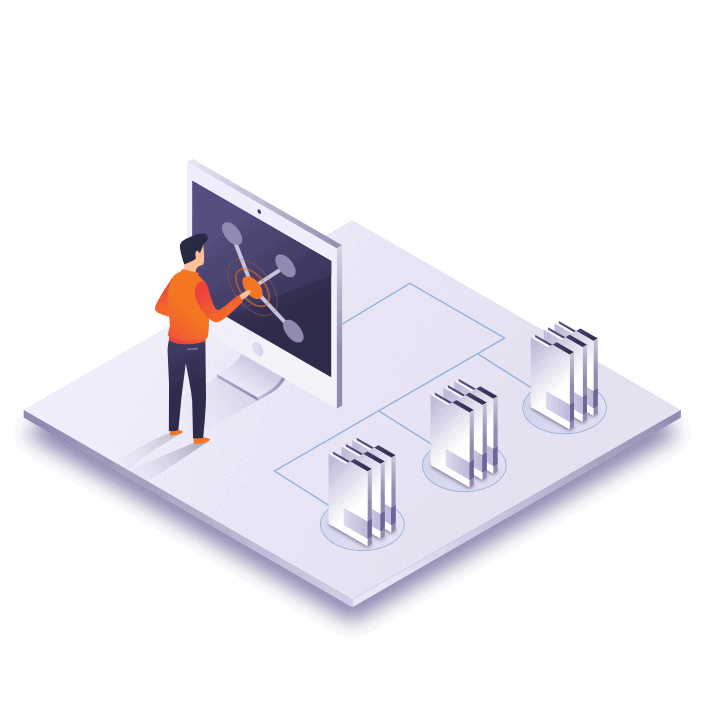
Customer Portal was introduced earlier this year and it keeps evolving. Check out the new functionality!
Customer Portal is now also available for memoQ cloud server. If you would like to get started with Customer Portal on your memoQ cloud server, please click on the button below and fill out the form.
Introduce an external step to your Customer Portal document before delivering the file to your customer (they all take place outside of memoQ). You can now perform QA, editing, and testing on the documents once the translation workflow is finished.
Previously, the customer was delivered the result of the memoQ translation and review. Now, project managers will be able to upload externally finalized files instead.
Whenever a quote is canceled, the associated project on memoQ is moved automatically to the recycle bin.
A quote can also be canceled if the project manager puts the project into the recycle bin. In any case, relevant information about canceled quotes remains available to both the customer and the PM.
Customer Portal now features better notifications around the life cycle of translation jobs.
If by any case the automation of quoting or translation project creation fails, the PM will be notified automatically.
Quote your translation jobs directly from Customer Portal.
Previously, your customer could only receive word counts from the quotes they requested. Now, quotes will feature pricing information.
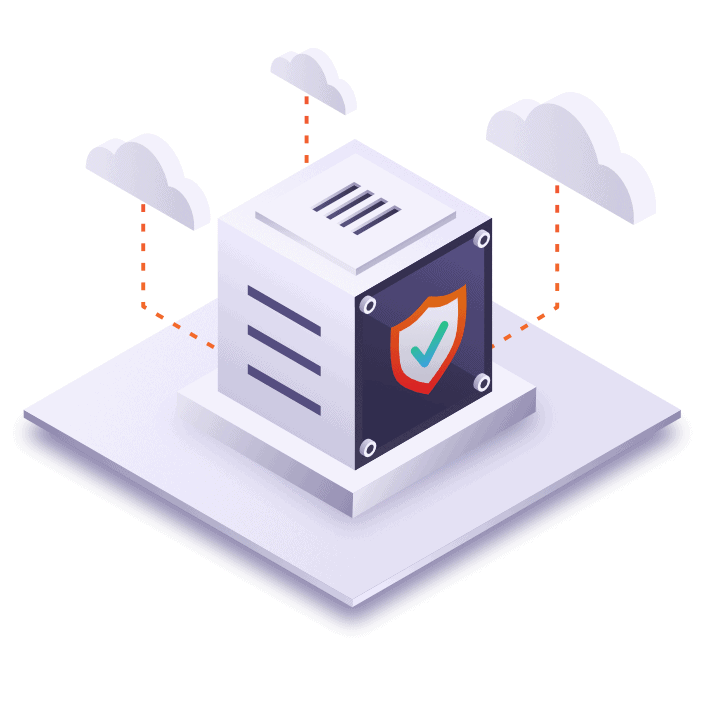
We keep working on making memoQ a more secure translation environment. The following are enhancements to system security.
When we initially introduced HTTPS for secure client-server communication, that option meant disabling the live chat in online projects. We have now removed this limitation: project participants can chat away again, even over HTTPS.
Communication with content connectors is now more secure. Channels can be encrypted, and we have introduced an API key with authentication for the management of the content connector.

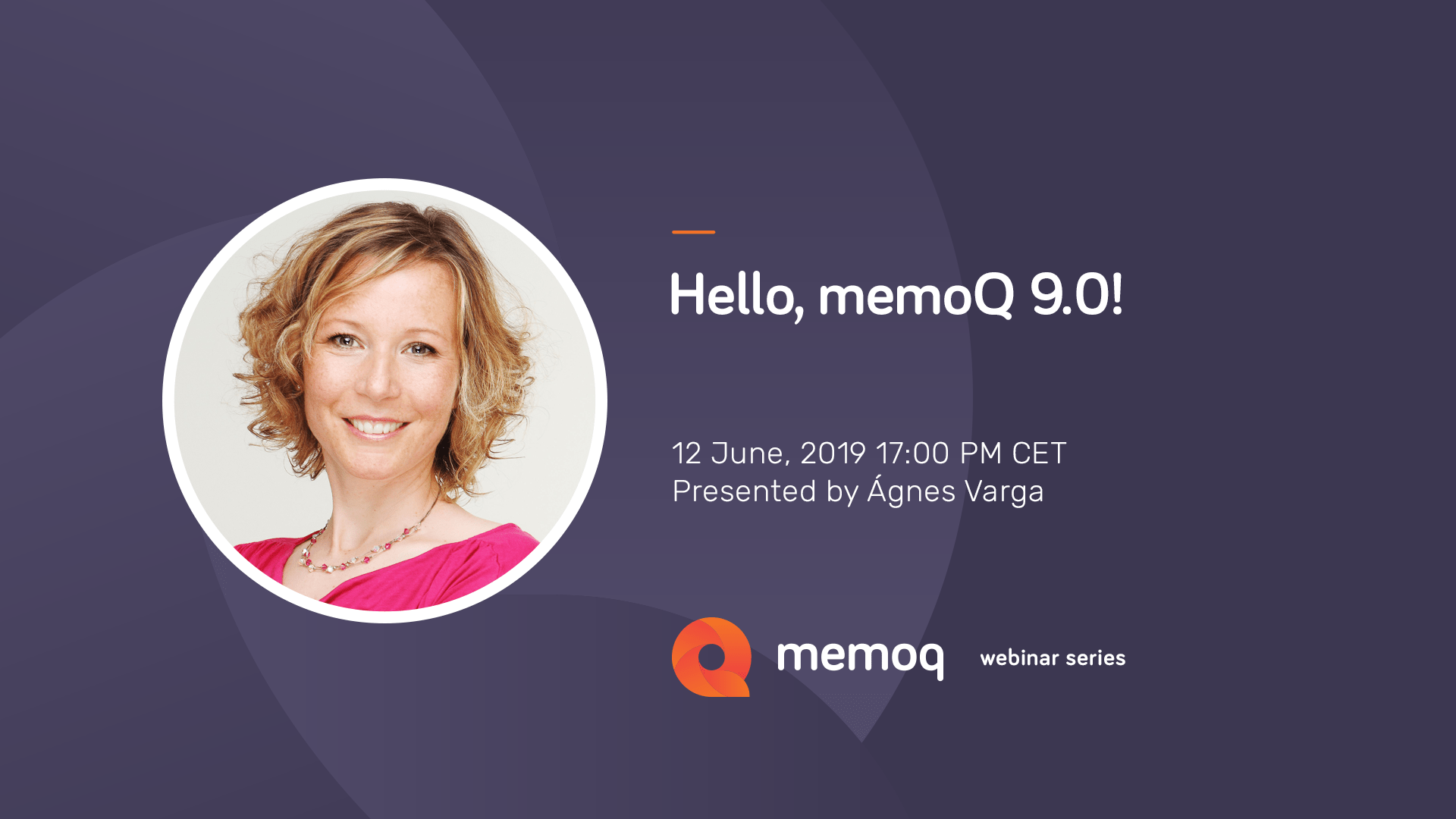
Learn more about what 9.0 offers in this webinar!
Ágnes Varga
June 12, 2019 5:00 pm
8.2.6
November 23, 2017
We have fixed a bug which prevented you from adding Muses to your projects.
We have fixed a bug that prevented you from creating content-connected projects and storing the project details in Language Terminal.
8.2.5
November 6, 2017
0027666: Multilingual delimited text (Excel) filter: Import failed claiming a column was mapped but contains value. 0030214: Weighted counts were off in reports even if corresponding option was set. 0030226: PO filter: formatting issues in exported file. 0030875: “Quote requests” button had display issues in memoQWeb in some cases. 0030877: QTerm: Custom metadata field with date format could not handle wrong dates/time formats correctly. 0030905: WebTrans: no tooltip displayed for rows locked because of mismatch between package role and row status. 0030962: Wrong file name in “Tracked changes in documents” reports. 0031079: QA failed with error when a specific autotrans rule was selected. 0031082: Editing time report truncated editing time above 24 hours. 0031085: Automated actions defined in template were executed in reverse order for content connected projects. 0031091: Document import into online project could result in SQL deadlock in case of many parallel operations on the server. 0031099: MIF: index entries were not exported in some cases. From now, additional information is saved for index entries, with its help memoQ can match index entries to sections exactly. 0031128: Created time appeared with an offset in the Broadcast message history (wrong time zone calculation). 0031176: XLSX: preview creation failed for specific embedded xlsx. 0031189: “Automatic lookup and insertion” was not working on specific projects. 0031190: X-Translate did not work on specific document and major version. 0031198: Error occurred when deleting all the segments in a TM in the TM editor, in specific cases. 0031200: Multilingual delimited text (Excel) filter: Some of the content was not imported in specific cases. 0031204: WebSearch in memoQ: ProZ.com term search did not work anymore (URL needed to be changed to https prefix to work again). 0031218: RTF: Error occurred when updating a document with “Import edits as tracked changes” enabled. 0031223: Deleting a TB did not remove stored image directory. 0031226: Error occurred in number recognizer when comparing number hits, in some cases. 0031234: WebTrans: Document preview did not jump to the first segment after it was selected. 0031240: Changing the user assignment of a slice of a document also changed its deadline in some cases (timezone issue). 0031244: Trying to start a new project using drag and drop led to memOQ trying to create an online project instead of a local one. 0031245: After closing a project with the X next to Project home, reopening the project did not open the last accessed document. 0031247: JSON: additional characters were added to the exported file in some cases. 0031248: “Let’s MT” machine translation plugin: “login succeeded” dialog appears without providing any login details. 0031250: Opening a local project copy offline caused error message and no more projects could be opened. 0031254: When viewing the Recycle Bin, the “Create New Project” ribbon item was available. 0031257: WPML filter: specific xliff file failed to import. 0031264: memoQWeb: ‘Clear’ command did not remove subvendors from assigned roles. 0031265: When exporting a bilingual file from a local project, the “Export document” report window did not appear. 0031266: In the “Export document report” window, the long paths and long file names were not wrapped. 0031268: Importing a specific CSV file with a specific cascading filter configuration failed. 0031269: Automatic insertion did not work for MT matches. 0031270: Auto-assigning a subvendor group to a sliced document caused a general error. 0031272: MSG email filter: Japanese text appeared as ? characters in exported file. 0031278: The manually created Track changes report file used the assigned person login name, instead of the server account name. 0031284: Auto-translation did not properly calculate numeric values in some cases. 0031285: In some cases, error occurred after deleting a tag from a source segment. 0031288: Error occurred about missing localization files when clicking on various tabs in memoQWeb GUI or trying to edit QTerm entries in memoQ. 0031289: There was a grammatical error in text shown in the “Package import error” window. 0031292: memoQ became unresponsive after switching to a different project and back, in some cases. 0031295: memoQ produced false positive “Duplicate words” QA warning for hyphenated words. 0031296: SDLXLIFF: tab and line feed character was missing after export in specific cases. 0031301: WorldServer failed to importing WSXZ file exported from memoQ, in specific cases. 0031306: WebTrans: Tags turned into numbers with track changes enabled. 0031309: AuthToken login: do not show login screen if previous server session has expired 0031314: The exported two-column view of changes html file did not contain the major version number, and date. 0031315: Some translated content was not present in an exported .xlsx document (unreadable content). 0031322: XLSX: File containing formulas could not be opened after exporting from memoQ. 0031325: The Deployment tool could not register the certificate for content connector server. 0031327: Template automated action configuration was not reflected in project overview. 0031329: Synchronizing working TM offline added it as reference TM. 0031332: MT services were not receiving TM hits during lookup, so correction (MatchPatch) of close TM matches did not work. 0031335: When reopening the WebSearch window, it did not open the last search page. 0031336: When pressing Space in WebSearch settings, a general error occurred. 0031338: WebSearch: some Search providers were not working anymore: Moneyterms, TAUS, UN Term, Buyers’ Guide, Clusty. 0031346: Multilingual delimited (Excel) filter failed to use the condition column. 0031354: DOCX: Error occurred when importing a specific docx file. 0031362: Terminology hits from a term base shared on Language Terminal were shifted by tags. 0031369: Very large QTerm TB could not be opened for browsing. 0031374: Resources API denied deleting term base entry deletion when only TPro licence was available. 0031380: We’ve fixed some issues in the .svg filter (for files were text was segmented into
8.2.4
October 2, 2017
0027666: [Multilingual delimited text (Excel) filter] Import failed claiming a column is mapped but contains value.
0031189: Automatic lookup and insertion did not work in a specific case.
0031099: [FrameMaker MIF] index entries were not exported in a specific case. From now, additional information is saved for index entries, with its help we can match index entries to sections exactly (matching was string based until now).
0031186: For ALL UPPERCASE SELECTION, Shift+F3 did not bring up “Sentence Case”.
0031192: For pseudo-translation configurations, the “Save As” function did not work as expected.
0031166: Resources API: create TB/TM entry did not return the identifier of the new entry.
0031160: Unable to import TTX file in some cases.
0031199: XLSX: Exported file was corrupt according to Excel in some cases, repairing it could lead to data loss.
0030650: In the “User management” window the tooltip was not displayed.
0031026: Silent installer failed to activate memoQ after installation with “MemoQInstallPath78 key not found” error.
0031184: Multilingual delimited text (Excel) filter: reimporting specific CSV document failed.
0031157: In memoQWebTrans, on “Translation results settings”, the filter settings tabs were not editable in Firefox .
0031175: Opening a view caused memoQ to become unresponsive, and corrupted DockLayoutConfigs.bin file, in specific cases.
0031180: An error occurred in some cases with LT connected account with certain project templates.
0031181: Powerpoint (PPTX) imported from Content Connector left attached images when the PPTX was removed.
0031090: SDLPPX, Transit package import – TB was not added to a project if the locale was different (i.e. UK or US English).
0031177: On the Packages page, the Commands tooltip did not appear.
0031182: Resources API was disabled in memoQ cloud instances by default due to a programming error.
0031159: Resources API: TB term and language metadata command always picked the first items.
0031153: In WebTrans, text selection across rows with Shift + UP key didn’t work as expected.
0031118: In WebTrans, when the user selected text on both sides to add a comment, the information was not correctly added to the comment.
0031172: Multilingual delimited text (Excel) filter: Context was not imported if the Comment column was the same as Context.
0031173: Deployment tool errors occurred after fresh server installation in specific cases.
0030962: Wrong file name in “Tracked changes in documents” reports – add {compared} section.
0031131: LQA update preview failed in specific cases.
0031124: ‘Language selector’ dropdown didn’t work as expected in opened qTerm term base
0030449: PowerPoint PPTX: centered text of SmartArt was left aligned in exported document
0031149: XML comment caused a segment break.
0031139: Multilingual delimited text (Excel) filter: importing specific CSV file failed.
0030719: Server-side import (with content connector or WSAPI) did not work for PPT files (old binary PowerPoint format).
0031123: XLIFF: export failed in specific cases.
0031119: With document versioning disabled, the Review pane did not display the “version history is not available” message.
0030783: QTerm – User with ‘Modify’ permission had only ‘Guest’ permission if inherited to a discussion .
0031096: In Customer Portal, the X button beside the duplicate file on the CP quote creation site deleted the first file by the given name from the list regardless of its status.
0031094: Error occurred when configuring custom code execution in specific cases.
0031106: We have removed the non-functional performance counter “Total KB of data used on disk”.
0031116: On platforms that don’t support websockets, memoQ server didn’t start if HTTPS client <> server communication was enabled.
0031107: Edit distance statistics produced different values on the user interface and in exported csv, in specific cases.
0031112: Document’s content connector timestamp was stored in TM entry’s x-document property.
0031092: Creating a new qTerm TB didn’t show any languages in Firefox.
0030557: General error occurred while importing a WorldServer package in specific cases.
0031105: Exporting difference as change-tracked word file failed in specific cases.
0031097: Content connector: pushing changes from CC to memoQ server did not work in some cases if an API key was configured.
0031098: Content connector: it was impossible to create a connection (close its properties window) without entering an authID.
0031093: .doc files (old binary Word format): specific file failed to import with track changes.
0031086: PowerPoint pot, ppt, pps, pptx, ppsx, potx file formats had no Preview, if Office 2010 was installed.
0031029: WebTrans: there was No text wrapping in the translation results pane.
0030997: QTerm picklist values with spaces of term-level fields imported into other TB incorrectly.
0030751: Find and replace feature malfunctioned in specific cases when user replaced text near tags.
0031087: ‘MT Settings’ tab could be shown if the Resource Console’s window size is the minimum.
Initial 8.2 release was 8.2.