Extensions
Revamp Your Workflow with memoQ
Discover memoQ’s extensions such as memoQWeb and Customer Portal, and enjoy seamless integration with a large number of third-party applications.
The ultimate terminology management system for storing, managing and sharing terminology.
Proper terminology management in enterprises, NGOs and even governments has the same objectives as in product localization or commercial communications: making translation easier and supporting translators to produce consistent and high-quality translations. Therefore, terminology management needs to be a proactive, systematic and multi-disciplinary process in order to be successful.
Instead of confining terminology management to an isolated task within the translation department, organizations need to incorporate it as an all-inclusive approach that brings together different activities such as design, branding and marketing, quality control, content management, controlled authoring, as well as human and machine translation.
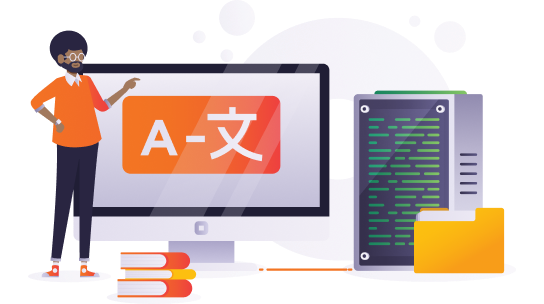
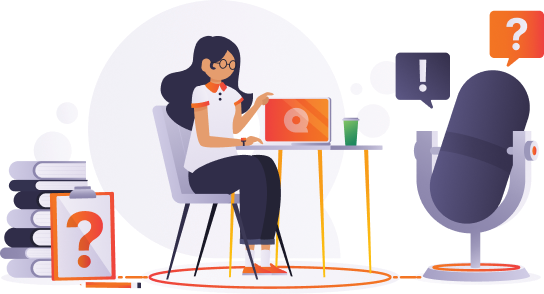
Qterm provides a single point of access to terminology within an organization and allows their in-house teams and translation providers immediate access to the most up-to-date terminology. The organization that creates terminology is the organization that controls the terminology and its multilingual aspects.
Translation service providers and translation teams working in enterprises seek to differentiate themselves by proving value to their customer. With Qterm, you can provide managed terminology services and allow expert customer reviewers to contribute to terminology without installing or licensing a translation tool.
This a list of basic terminology features that can be found in QTerm
Here is a list of the most important functionality in Qterm that will allow you to manipulate terminological resources for specific purposes and maintain terminology data.
Here is a list of features in Qterm that support advanced terminology management in your organization.
With memoQweb, there is no need to install memoQ on your computer. You can just open a web browser and get started with your project management
Language Terminal is a web portal which aids collaborative translation work and provides a growing number of free added value services. These services are intended for those who work with translations regardless of whether they use memoQ or not. Language Terminal is a free and open service.
Language Terminal makes managing your translation jobs much easier. With Language Terminal you can:
Language Terminal aims to improve translation productivity through peer-to-peer teamwork. Share translation memories, term bases and other translation resources (segmentation rules, AutoCorrect lists, project templates, QA settings, etc.) with other translators and enjoy the benefits of real time collaboration. Use them in memoQ or in SDL Trados Studio.
The filter for InDesign within memoQ is a web service which sends the InDesign file to Language Terminal. Language Terminal uses InDesign to convert this to XLIFF and the XLIFF file is opened within memoQ. The translated InDesign file is then created from this XLIFF file. It is also possible to see a preview of the InDesign file through Language Terminal.
You can create a Language Terminal project within memoQ by creating a new project and selecting the check-box Create Language Terminal entry for this project. This will change the field in this Create New Project dialog box so that client and subject are populated from data from your Language Terminal projects. Once you create this project, it is available within memoQ and also published on Language Terminal. You can then create quotes and monitor and manage the project in Language Terminal. (Project Management from memoQ is only available with memoQ 2015 and higher)
You can use Language Terminal as a cloud based archive. To back up your memoQ projects you simply have to select the project you want backed up and click Backup selected, and then select Language Terminal. Restoring is similar: select Restore from backup, choose Language Terminal, and you will see a list of your projects.
Customer Portal is a platform that translation companies or translation departments of organizations and enterprises can use to easily connect with their clients.
Your client will be able to log in on your own Customer Portal’s interface and start to work with you right away. They can upload the translatable files and send you a quote request. You can allow them to use Autoquote to automatically create a quote, and even start a translation job via your portal.
Your customers will receive quotes you create based on the documents they uploaded. If they approve the quote, the PM will see the translation project in memoQ, with an indication that the job in question comes from the Customer Portal.
After accepting the quote, your clients will be able to observe project status in Customer Portal. Track Status shows them, on a percentage bar, the project stage and the current rate of completion. This feature uses information from your memoQ server and shows the data to your customer.
Have you completed the job? Fantastic – you can deliver instantly via Customer Portal. What will your client see? They will see that status track bar is completed and the files have been translated – and, at this point, they will be able to download the files right from the client interface.
Deadline handling serves both customers and project managers: requests with impossible deadlines can now be identified and corrected. Deadline changes by either customers or PMs will result in notifications for the other party.
Customer Portal allows company-specific branding by replacing the main logo and the application color scheme.