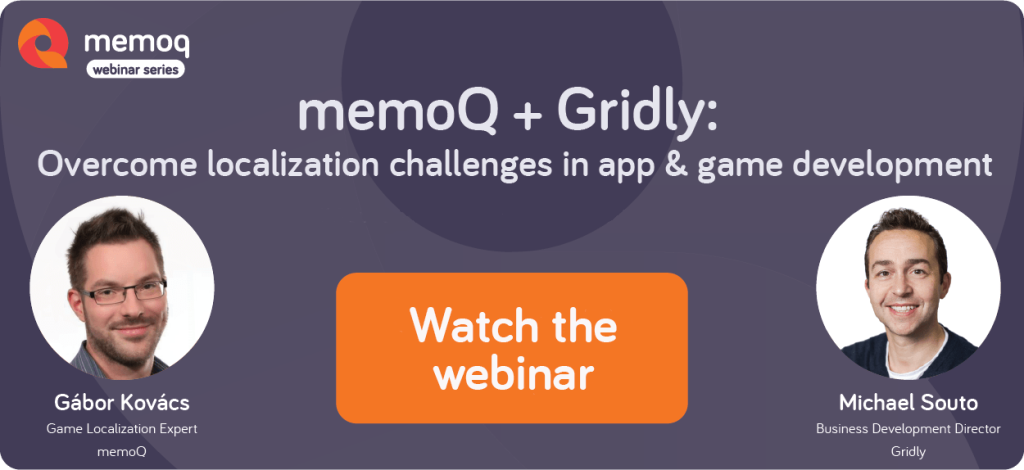Connect memoQ With Gridly
Revamp Your Workflow with the memoQ Ecosystem
Discover memoQ’s extensions such as memoQWeb and Customer Portal, and enjoy seamless integration with a large number of third-party applications.
Roll out content updates in multiple languages faster and with greater confidence by aligning your development, design, and localization teams within one familiar environment that is connected to your favorite tools.
Spreadsheets made in Gridly support various types of digital assets, track content changes across multiple languages, and secure granular access control for specific user groups.
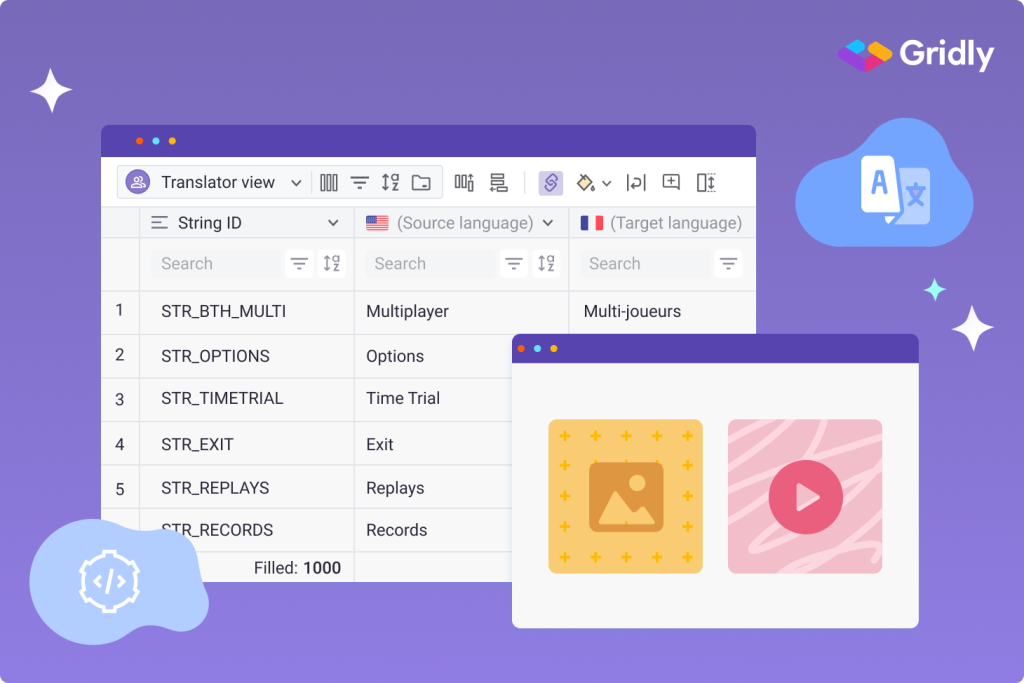
Replace the need to manually export and import files. Facilitate the exchange of content back and forth between Gridly and memoQ with the out-of-the-box integration.

Create the connection in few clicks
Connecting memoQ with Gridly is exceptionally easy to do and takes only a few steps to set up a memoQ WS API access point.

Push content to memoQ effortlessly
Gridly provides you with options similar to Excel to select and filter the content you want to push to memoQ. Thereafter, just hit the Push button and the content appears in your memoQ project

Receive content back automatically when it’s ready
Forget about importing translations back manually when they’re ready. Once any of the translation documents are set to Delivered, it triggers the push back of content to Gridly

Automate translation status updates
Content from memoQ is automatically updated in your spreadsheets. Out-of-date or unset records are filled with new translations and their status is changed to up-to-date.